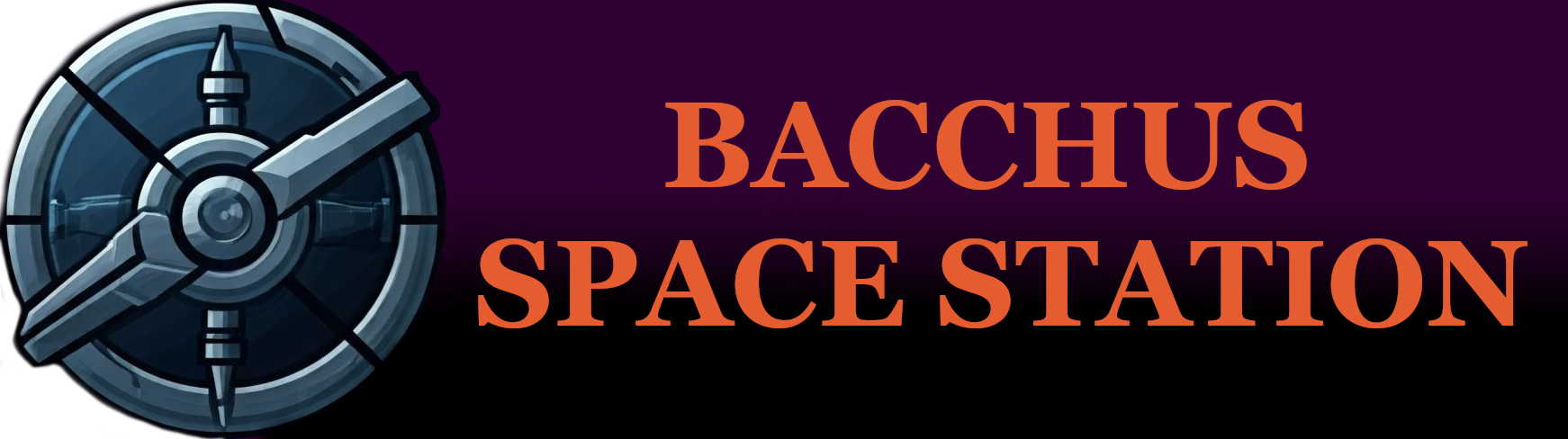Special thanks to “5’4″ manlet” for much of the original information and inspiration
INTRO
I play 1st person with FOV set to 101. I set the resolution to 1920×1080 usually and to 1920×760 when sweating 1vX (on a big monitor, otherwise you can’t read chat). Open the console with the ` button and use the command “r.setres 1920×760” to change the resolution. FOV is in the Options under Video. I also play with the fish-eye camera effect removed: “r.Upscale.Panini.D .1” and “r.Upscale.Panini.S .025” in the console.

VIDEO TUTORIALS
Very good series, there’s more than one video. Very long and detailed by very good competitive players, very good beginner videos teaching initiative etc, would start with this:
https://www.youtube.com/watch?v=YCZCI3vIJ2k&t=186s
Birkus makes many other good mordhau videos:
https://www.youtube.com/watch?v=NlspaxlAD9Ahow
TRAINING
Basic practice: Start a local match on deathmatch mode. Open console with tilde key ` and type “AddBots 1” this will add one bot to the game (if they have a bow or some weapon you dont want then type “RemoveBots 1” to remove them, then add them again). Type “toggledamage” in console to turn off damage so you guys dont kill each other. Type “togglestamina” so you guys dont lose stamina. You now have a match where you can practice chambering and strike manipulation.
If you want to record the game so that you can rewatch it and spectate the bots POV to see how you look to your opponent (this is a very good way to practice your swing manipulation and animations): Type “demorec demo” in console to start recording. Type “demostop” to finish the recording. To watch the recording type “demoplay demo” and it will play the recording (left click to switch who you’re spectating). Make sure that when you start playing the demo you are spawned into a map with control of your character and the game HUD visible, this makes the demo play correctly so you can select players to view.
Practicing 1vX vs Bots: Start a local match on team deathmatch on Arena and join the Red team. Type “AddBotsTeam 2 1” this will add 2 bots to blue team. You can quickly spectate to make sure the bots have weapons and not bows before joining Red. If you don’t want those bots type “RemoveBotsTeam 2 1”, then add the bots back in again with “AddBotsTeam 2 1” to re-roll them. Pressing Up and Down with the console open let’s you re-use recent commands so you don’t have to retype them. You can also use “restartlevel”. As you get better you can start adding more bots to make it harder “AddBotsTeam 3 1” etc.

MOUSE & KEYBINDINGS
This is entirely your preference but I’ll give you mine that works great for me. I use the Logitech G502 Hero because of it’s extra buttons and it’s a legend. Every attack I use has it’s own button on the mouse except for kick. A lot of Chiv 1 vets use left alt to flip attack side but I prefer having every single attack with it’s own button.
In the Logitech mouse software I assign the two side buttons to “LEFT” (left arrow on keyboard) and “RIGHT” (right arrow on keyboard), and the lowest left thumb button to “UP” (up arrow on keyboard) so they can be assigned in mordhau using the LEFT/RIGHT/UP keyboard arrow keys. (for some reason these three mouse buttons don’t show up in Mordhau). When assigning keys in Mordhau make sure to keep the old assignment too if you need it when the popup asks. For instance, scroll up/down also should control the catapult so keep the old bindings along with your new ones there.
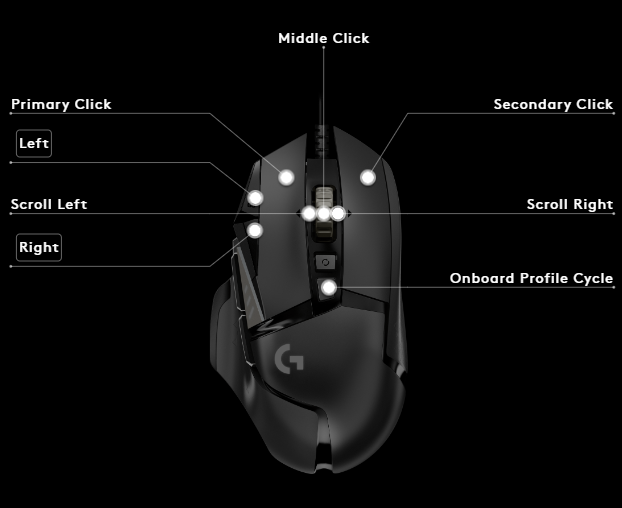
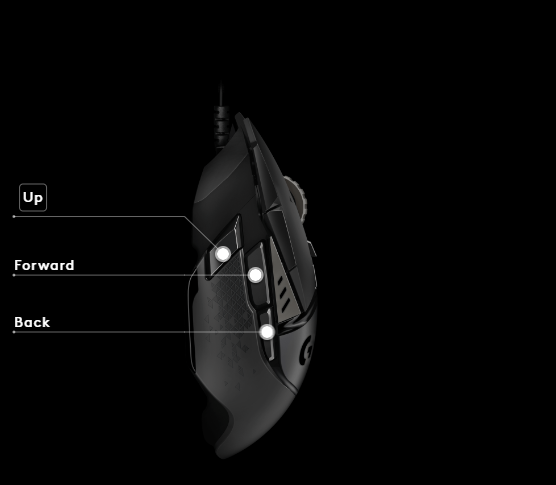
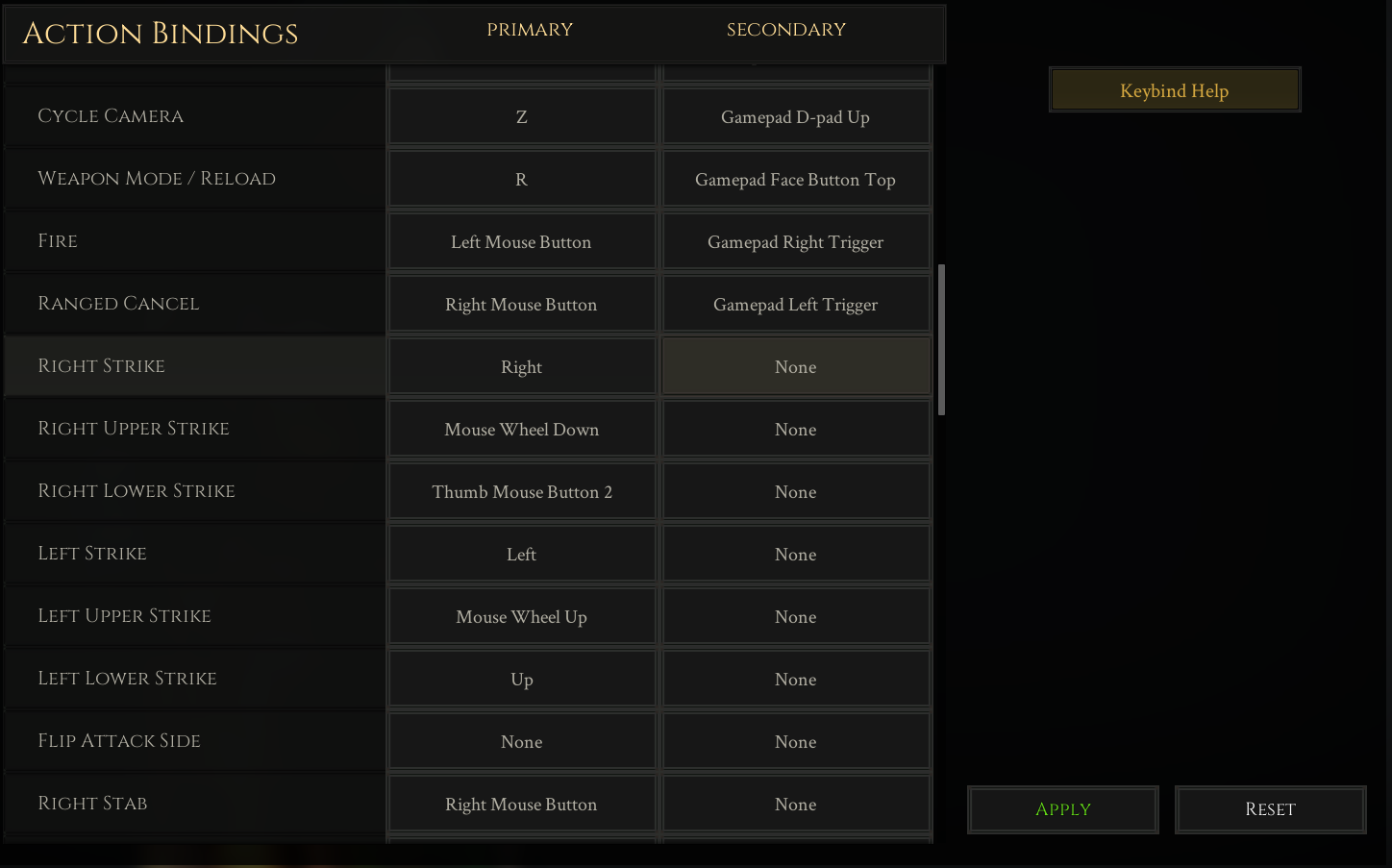
I also spent several days changing how I hold the mouse and getting used to always having my middle finger on the scrollwheel to free up my pointer finger for the left side mouse buttons. This was a huge pain-in-the-ass at first but now it’s second nature and I do it in a lot of games (normal way of holding the mouse is still better for precise aiming games, or using the bow etc)
In Mordhau I assign the following keys:
MOUSE:
Left Mouse Button: Parry (you use this the most so it should be the most convenient)
Right Mouse Button: Right Stab
Scroll Up: Upper Left Strike
Scroll Down: Upper Right Strike
Scroll Button: Left Stab
“LEFT” Button: Left Middle Strike
“RIGHT” Button: Right Middle Strike
“UP” Button: Lower Left STtrike
Mouse middle thumb button: Lower Right Strike
KEYBOARD:
WASD: Movement
Space: Jump
Left ALT: Feint
Left CTRL: Crouch
Left SHIFT: Sprint
Q: Kick
F: Drop Weapon
Z: Cycle camera 1st/3rd (for using catapult in 3rd etc)
FPS ADJUSTMENTS
You can try using these from the console, it makes the game look terrible but WAY better FPS. Good for playing on a laptop with a bad AirBnB connection or when sweating:
foliage.MaxTrianglesToRender 0
grass.Enable 0
r.SkylightIntensityMultiplier 0.4 (you can increase this more if you can’t see on dark maps)
FX.MaxCPUParticlesPerEmitter 0
FX.MaxGPUParticlesSpawnedPerFrame 0
r.MipMapLODBias 5 (higher number draws less on screen)